HERE WeGo and Android Auto
With Android Auto you can use HERE WeGo on the car's head unit. To use HERE WeGo with Android Auto, you have to turn on Android Auto on the HERE WeGo Settings page.
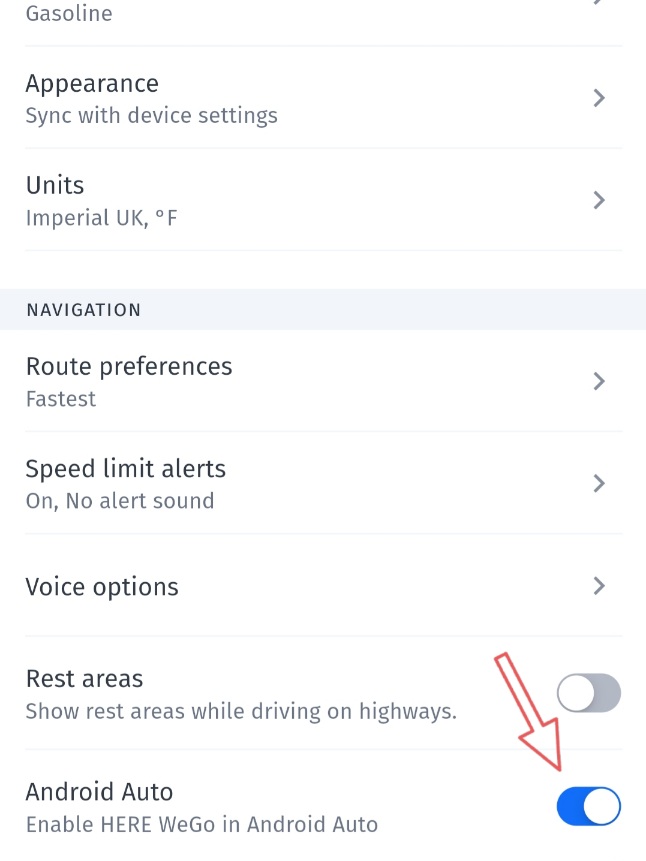
You can't use HERE WeGo with Android Auto on the car's head unit and on the phone screen at the same time.
On the head unit you can select stored destinations ( Abbreviations , Recently Searched , Collections ), you can search for new destinations, set route preferences and get directions.
However, handling HERE WeGo on the touchscreen of the head unit can be quite uncomfortable compared to the mobile phone, and not all functions of HERE WeGo are available with Android Auto on the head unit.
Finding new destinations and planning routes can be more difficult compared to the phone, and you can't handle waypoints on the head unit either. It may therefore be more appropriate to use the head unit only for navigation to stored destinations, or for continuing a navigation that has already been started on the phone.
Some useful tips for using HERE WeGo and Android Auto effectively together:
Search for new destinations in advance on the phone and store them in collections.
You can also set Route preferences on the phone before connecting to Android Auto, so you can easily start the navigation on the head unit.
You can get directions and start the navigation on the phone. If you navigate online and start the navigation with WiFi connection, then you can also save on mobile data.
You can take the folowing steps to connect the phone with a started HERE WeGo navigation to the head unit:
After starting the car, wait until the head unit is fully operational.
Connect the phone with the telephone screen unlocked to the head unit with a USB cable.
If you stop the car somewhere along the way, then disconnect the phone from the USB cable, and reconnect it in the same way.
Other procedures may also work, but this one prooved to be rather safe. Wireless connection is automatic.
You can take the folowing steps to use HERE WeGo on the phone while the phone is connected to Android Auto (USB cable or wireless):
On the head unit, select Exit HERE WeGo, and you can use HERE WeGo on the phone again.
Do your work on the phone (find a new destination, get directions, start a new navigation, delete a waypoint, etc.).
Continue the navigation on the head unit by clicking on the HERE WeGo icon on the head unit. Don't lock the phone screen until HERE WeGo restarts on the head unit.